Always make sure your device is using the latest version of iOS.
There are two simple ways you can preserve battery life — no matter how you use your device: adjust your screen brightness and use Wi‑Fi.
Dim the screen or turn on Auto-Brightness to extend battery life.
When you use your device to access data, a Wi‑Fi connection uses less power than a cellular network — so keep Wi‑Fi on at all times. To turn on Wi‑Fi, go to Settings > Wi‑Fi to access a Wi‑Fi network.
Introduced with iOS 9, Low Power Mode is an easy way to extend the battery life of your iPhone when it starts to get low. Your iPhone lets you know when your battery level goes down to 20%, and again at 10%, and lets you turn on Low Power Mode with one tap. Or you can enable it by going to Settings > Battery. Low Power Mode reduces display brightness, optimizes device performance, and minimizes system animations. Apps including Mail will not download content in the background, and features like AirDrop, iCloud sync, and Continuity will be disabled. You can still use key functions like making and receiving phone calls, email, and messages, accessing the Internet, and more. And when your phone charges up again, Low Power Mode automatically switches off.
View Battery Usage information
With iOS, you can easily manage your device’s battery life, because you can see the proportion of your battery used by each app (unless the device is charging). To view your usage, go to Settings > Battery.
Here are the messages you may see listed below the apps you’ve been using:
Background Activity. This indicates that the battery was used by the app while it was in the background — that is, while you were using another app.